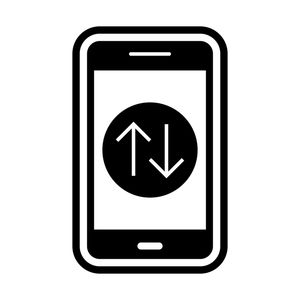Mobile data does not work on Android or iOS? This is one of the most common communication problems. Not always the reason lies in the hardware of the smartphone. Most often, this is a temporary software failure.
Mobile data is either not included. Or it turns on, but the Internet does not work? At the same time, cellular communication is present. That is, you can still make or receive calls. And also receive SMS messages. Solving the problem.
Mobile data doesn’t work on an Android phone?
First of all, try switching mobile data. Without a doubt, this is the easiest troubleshooting method that has ever been tried. All you have to do is turn off the mobile data on your smartphone.
Wait a few seconds before turning on the data. That’s pretty much all you can do. This should fix any temporary error related to the software or network capabilities of your device.
Mobile data and flight mode
If the first method did not work, then proceed to the second. You can use this method to fix any temporary problems on Android related to mobile data not working.
When you turn on the flight mode, basically disconnect all external connections. This method is widely popular for troubleshooting any network-related issues. Keep the mode on for a few seconds.
Then turn it off, and check the result. If mobile data does not work on the iPhone, this trick with flight mode will also work. In general, almost all of the methods listed in this article are also applicable to Apple smartphones or tablets.
Check the balance
If you broadcast a lot of videos or play games using mobile data, then be sure to check the limit. There is a chance that the megabytes allocated according to your tariff will end banally.
Please note that not all telecom operators send notifications when you approach or have reached the data limit. Check if you have megabytes left or not. Buy an additional package if you want to access the Internet.
Mobile data is not working – network check
Check the current settings and network mode. Your phone works with different types of network. Therefore, it can only be 2G, 3G/4G, 4G only, etc. If the smartphone only works on 2G or 3G and you are trying to connect to 4G, it will be impossible.
Because the smartphone settings are not designed for subsequent generations. Of course, if you have a 5G phone, you can also use 5G, while most devices are only compatible with 4G.
Changing smartphone network settings
Changing the settings is very simple. To get started, go to the corresponding menu in the general list. Now select “Network and Internet”. After that, go to the “Mobile Network” and finally select the “Preferred network type” section.
You need to select the recommended network type so that the system automatically registers with the available network. If mobile data is still not working, then go to the next option.
Mobile data does not work – SIM card
Remove the SIM card and insert it again. Scratches and scuffs may cause the SIM card to malfunction. Because, after all, it’s an embedded chip. Scratches may appear if you repeatedly remove and insert SIM cards.
- Turn on airplane mode and leave it on.
- Turn off your phone.
- Remove the SIM card and wipe it with a clean cloth or cloth. But don’t rub hard.
- Insert the SIM card again and restart the phone.
- Then turn off airplane mode.
Check whether this restores access to mobile data or not.
Resetting the APN setting
The smartphone does not magically start working with mobile data, allowing Internet access. This requires a lot of settings. All these settings relate to access point names (APNS), which include port, IP address, etc.
Incorrectly changed APN settings can temporarily make mobile data or other services unavailable or unstable. To fix the settings, you should perform simple actions.
First, open “Settings” and go to “SIM Card and Network Settings”. Now select a SIM card (if you have two SIM cards). Go to the Access Point Names. Find the settings and click “Restore to Default”.
Set the APN to IPv4/IPv6. You can change the APN protocol on selected Android smartphones, which allows you to choose either IPv4 or IPV6. Or both options, which are configured automatically.
Mobile data does not work – clearing the cache
The cache is what the system uses to load and run applications faster than they are supported when extracted. However, the cache may cause more problems than you think.
In fact, the cache is behind most of the problems, whether it’s phone freezes, screen unresponsiveness, or performance issues. As well as missing frames, broken Wi-Fi or other functions, and so on.
There is a cache section on the Android smartphone that needs to be erased, the only way you can eliminate any harmful consequences because of this. To do this, you need to boot into recovery mode. To start, turn off your smartphone.
Depending on what brand and model of smartphone you are using, press either Power + Volume UP, or Power + Volume DOWN. Tap and hold until the phone restarts. And it won’t boot into recovery mode. Now release the buttons.
The next thing you need to do is start clearing the cache partition using the volume keys as navigation keys. And the power button as the selection key.