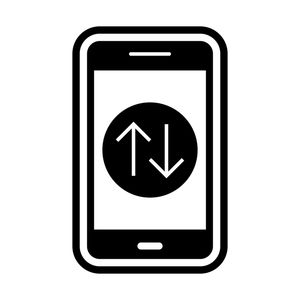The smartphone does not accept incoming calls? Let’s figure out why this is happening. It is very unpleasant when the phone does not perform the task for which it was intended – to call.
The problem with the Android phone not accepting incoming calls is solved in just a few minutes. Let’s start with a list of actions that should help you find a solution.
The smartphone does not accept incoming calls?
How to fix the problem with an Android phone that does not accept incoming calls? First of all, check your network coverage. When the network signal is weak, it is useless to claim that you cannot accept an incoming call.
In fact, there are cases when you get a call, there is network coverage. But as soon as you pick up the phone, there is no coverage at all. Check the network coverage to make sure it is active.
If not, try to leave your home or workplace. Go outside to check the network coverage. If the situation has changed, then the problem is not in the phone. And in the network coverage area.
The smartphone does not accept incoming calls? Flight mode
In this mode, you can use Wi-Fi and Internet on your phone. Switching to flight mode won’t do much harm. You can still make or receive calls in airplane mode.
Even if the cellular connection is temporarily limited. You should check whether the flight mode is activated. It is often for this reason that the smartphone does not accept incoming calls. Also, if you still have problems receiving incoming calls, activate airplane mode.
Then wait a bit before turning it off. In case a failure causes the system to stop or crash when receiving an incoming call, this should restart the cellular connection.
Network Preference Mode
Using the default settings, the phone automatically connects to the network that it has intercepted. The smartphone is backward compatible if it has 4G. Therefore, 4G, 3G and 2G are within its range.
This will be a problem if the default network parameter is set to 3G/2G or 2G only. Because you can get 2G, 3G or even 4G depending on the network coverage.
By going to “Settings”, you can change the default setting:
- In the menu that appears, select “SIM and Network >> SIM and Network Settings >> Network Preference mode”.
- Select “2G/3G/4G (automatic)” as the main mode.
- Restart your phone.
Restarting the phone after shutdown and inactivity takes only a few seconds. Check if it still causes problems when making and receiving calls.